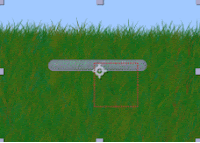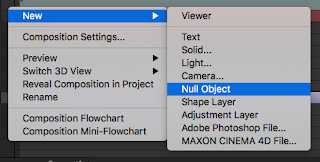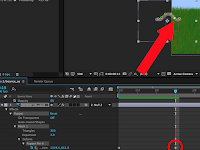Basically, this was a retelling of the classic story "Little Red Riding Hood", but in this case, a twist was added so that the wolf is actually a boy with a crush on Red Riding Hood. The whole story has a sweet tone to it, even when Red Riding Hood is being attacked, because even when she's in danger, the wolf boy is still there to protect her.
For my future projects, I would try to use character appeal similar to this one; I love drawing in styles like this. Also, it seemed pretty concise, which for me is difficult to do; I just get to detail oriented. I could definitely learn from this video in that sense.
It's kind of a given that if I wanted to make an animation I would have to give my characters...well, some character! Pretty much everybody knows how to do that. Other than that, as freshmen we learned about some of the basics of animation, like squash and stretch, and I could see some of these principles being used throughout this animation (squash and stretch, anticipation, appeal, etc.). We haven't gone into animating by hand in class, so I can't really say anything about that.
The art style used in this is so cute! If I was the one who made this, I would be so proud of myself. Also, I really like that the creator left sketch marks on some of his frames, even though I don't usually like that. It just makes it seem cuter.
For my future projects, I would try to use character appeal similar to this one; I love drawing in styles like this. Also, it seemed pretty concise, which for me is difficult to do; I just get to detail oriented. I could definitely learn from this video in that sense.
It's kind of a given that if I wanted to make an animation I would have to give my characters...well, some character! Pretty much everybody knows how to do that. Other than that, as freshmen we learned about some of the basics of animation, like squash and stretch, and I could see some of these principles being used throughout this animation (squash and stretch, anticipation, appeal, etc.). We haven't gone into animating by hand in class, so I can't really say anything about that.
The art style used in this is so cute! If I was the one who made this, I would be so proud of myself. Also, I really like that the creator left sketch marks on some of his frames, even though I don't usually like that. It just makes it seem cuter.
Something that really bothered me while watching this was that there were sound effects for movements you would barely hear in real life. However, in moments like when the monster's horn was stuck in the tree, there was no noise at all; it just felt very unbalanced. Also, just for the record, I don't think that anything would still be alive (or at least uninjured) if they were thrown into a tree that brutally.
- Brenna (っ• ◡•)っ