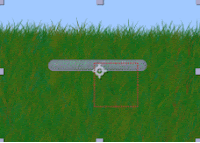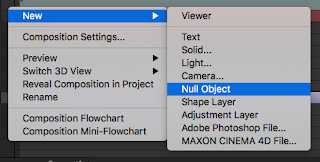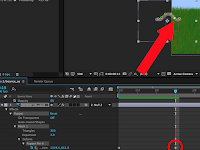- Raccoon
- This project took us a few weeks, but not too many. For it, we created a raccoon using a tutorial (through it, we learned the basics of Illustrator), and afterwards put it in a "fall picture" (mine didn't look very good) and a postcard. A huge setback for me during this project was that we also had to put some fall leaves in our fall picture, but I had the idea that we had to make all the leaves in the tutorial when we actually just had to make a few. However, I'm pretty proud of the postcard I made; it was around Halloween time when we made ours, so I gave mine a Halloween theme. I never got any feedback for my fall raccoon, but I did receive some compliments on my postcard. :> I didn't really like these projects as much as the ones we did later on, since we weren't able to be as creative with them.


- Vector Portrait
- Our second project was creating vectorized portraits of ourselves in Illustrator. For me, this project, once again, took me longer than everyone else in making it. We had another few weeks to work on it, but I spent a great deal of time after school trying to make it more and more detailed. In the picture I was recreating, I had been wearing plaid, so I had to create a different shirt for the portrait so it wouldn't take as long. I don't ever remember getting feedback on it. My personal opinion on the finished portrait would be that it looks good and bad at the same time (good: lots of detail; bad: I'm really ugly).

- Infographic
- Out of all the projects we've done so far, this is the one I'm most proud of. Our assignment was to create an infographic based on something we're interested in, so for mine, I chose the ISS because of my dream to someday go to space. I know I'm being repetitive, but again, I don't know how long we had to work on these; I know it was at least a month. In the beginning, we mainly had to do a bunch of research, but I decided to do my graphics first, which set me back later when I had to do a ton of research. During the process of making it, I received a bit of critique from some of the "full-time" graphic design students, in which they recommended that the bar of information to the side have a background that complimented the rest of the image, soooo that's what I did. I think my infographic turned out pretty well, but maybe just a little too crowded in some areas. I spent several hours after school working on this and, even though it was very tiring, I love the final result.
Because of the fact that I'm super awkward when talking to people (and therefore almost never talk), I think I'm pretty good in terms of managing my time.
When I completed my work, some things I would do to utilize my time would be to: go through Behance, work on homework, or make other things in Illustrator.
To strengthen my work outside of class, I draw a lot and try to pay more attention to ads on television or anywhere else to see what professional graphic designers use in their work.
When I completed my work, some things I would do to utilize my time would be to: go through Behance, work on homework, or make other things in Illustrator.
To strengthen my work outside of class, I draw a lot and try to pay more attention to ads on television or anywhere else to see what professional graphic designers use in their work.
Strengths
I've always been pretty keen on art and design, so it wasn't hard at all for me to create visually appealing images and asking a few people if what I've made makes sense or not.
Areas of Improvement
Even though I can't really help that I'm a slow worker, I would like to become a faster worker and, as my brother says, "Work smarter, not harder." I'm sure that with enough time, I'll start to improve on that.
Overall Thoughts
As I said before, my favorite thing about this semester has been creating my ISS infographic, which I am so proud of. However, if I could go back in time to stop myself from doing something, I would tell myself not to make all the fall leaves (since no one else told me). I thoroughly enjoyed learning about all the tools in Illustrator, and I hope that next semester I can make something even more impressive than my infographic.
- Brenna (っ• ◡•)っ